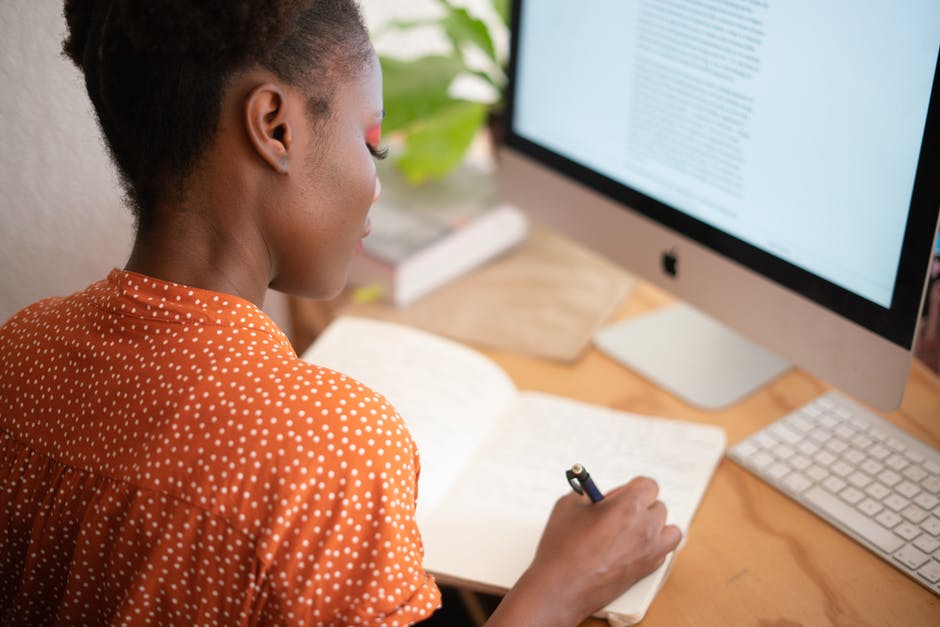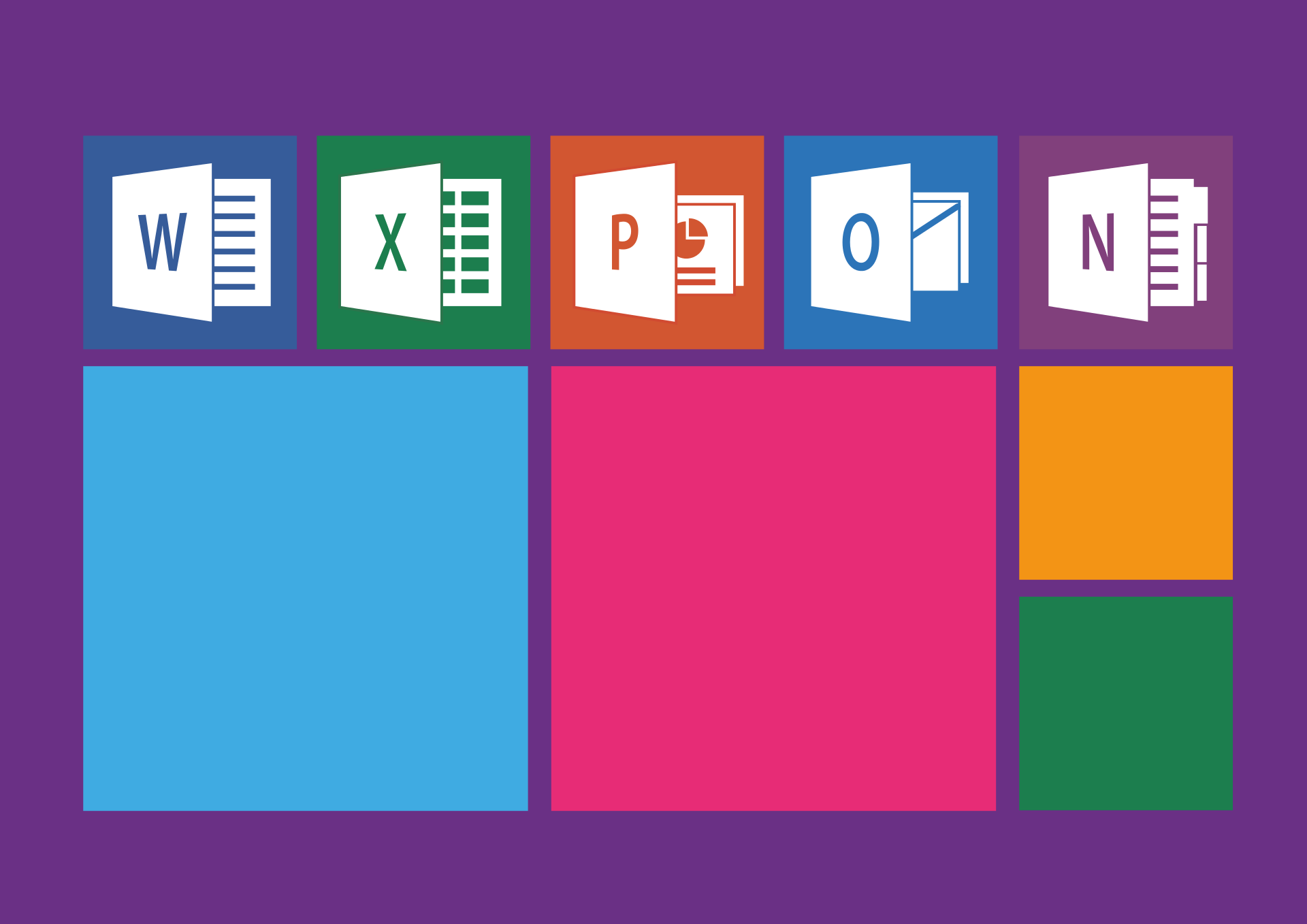Every business and individual has used a word processor. Whether it’s for a paper, an invoice, or a project, you can utilize a number of programs to format your projects.
With different programs, you’ll have different file types. However, it isn’t always clear what file type you should use.
Read on to learn about the differences between an ODT document, DOC, and DOCX documents to dispel any uncertainty about which to use.
What is an ODT Document?
An ODT document is an open-source document type. This means that open-source applications utilize this document type to hold information in text-type documents. Some of these open-source programs are OpenOffice and LibreOffice.
ODT documents can contain images, graphics, tables, text, and much more. There are almost no limitations to ODT files, and since they are open source, they are constantly being improved.
Open-source material is able to be changed by anyone who knows how to program. This means that anyone in the world can improve the product which keeps it moving forward without the limitations that a large corporation has.
What are DOC and DOCX Documents?
DOC and DOCX documents are the filetype that is created when you save a document in Microsoft Word. Which version of Microsoft Word you use will determine which filetype is used. DOCX is the newer version which isn’t compatible with older versions of Microsoft Word.
Both of these file types can contain almost any media type and this makes them extremely flexible when it comes to creating invoices, contracts, learning material, and much more. Additionally, due to their popularity, the main operating systems are able to handle opening these filetypes without much effort.
The Difference Between ODT and DOC or DOCX Documents
For simplicity when DOC is mentioned, it will also include DOCX documents. This is because they are extremely similar and are both supported by Microsoft. DOC files are used by older versions of Microsoft Word and DOCX files are used by newer versions of Microsoft Word.
There are very few differences between ODT and DOC files because they have been designed to handle the same type of functionality. The main difference you’re going to see is that ODT is open-source and DOC file types aren’t.
Being open-source means that anyone can dig into how the file is working with ODT. DOC creates somewhat of a security issue in some people’s minds because Microsoft owns it completely. This means that Microsoft holds all the keys when it comes to what DOC file saves and what’s in the files.
Microsoft collects data while you’re using their program whereas programs that utilize the ODT format typically do not. This means that if you want to keep what you’re typing to yourself, you may want to move to open-source programs.
Additional differences are:
- ODT is arguably more secure because more people are patching security holes in it on a regular basis
- ODT is usable on any operating system whereas DOC or DOCX is only available on computers that use Microsoft Word
- Programs that use ODT files are typically free or extremely cheap
- ODT documents are kept up to date by the community instead of by one corporation
- DOC and DOCX files are more widely used and won’t have as many compatibility issues
One more difference that needs some explanation is that ODT files are blocked by some email systems. This is because ODT files are related to free programs, and, as a result, malicious people may try to use them to try to compromise computers.
This is a very niche issue because if you’re a trusted sender with email, you will be able to send documents freely regardless. As a salesperson or with cold emailing, you’ll most likely want to stick with DOC or DOCX documents to avoid any potential blocks.
Programs For ODT Files
As we state above, OpenOffice and LibreOffice are the two most popular programs that use ODT files. They are both free, and thus a great replacement for Microsoft Word if you’re on a tight budget.
NeoOffice is another open-source program that will utilize ODT files. There are other programs out there that utilize ODT files but these three are by far the most commonly used in the free word processor sector.
If you’re utilizing Microsoft Word, you can open ODT files without any issue. There aren’t any compatibility issues that are disruptive between the two file types. You can also open ODT documents with almost any file viewer, so there shouldn’t be an issue if your company moved over to open-source software.
If you run into any other issues with any of these types of documents, you can also convert between these three file types very easily.
ODT, DOC, or DOCX Documents?
The main differences between the document types are security-related and preference. Open-source products, like ODT documents, are being kept up to date by a large community whereas the DOC and DOCX document types are proprietary and kept up to date by Microsoft alone.
Utilizing programs that save documents as ODT files can save companies money and the quality is no worse than with DOC or DOCX files. Even Microsoft has designed its software to be able to read ODT files because of its rising popularity.
If you’re looking to convert your files for free, then click on the links above. If you’re interested to learn more about file conversion, feel free to read through the other blogs on our site!