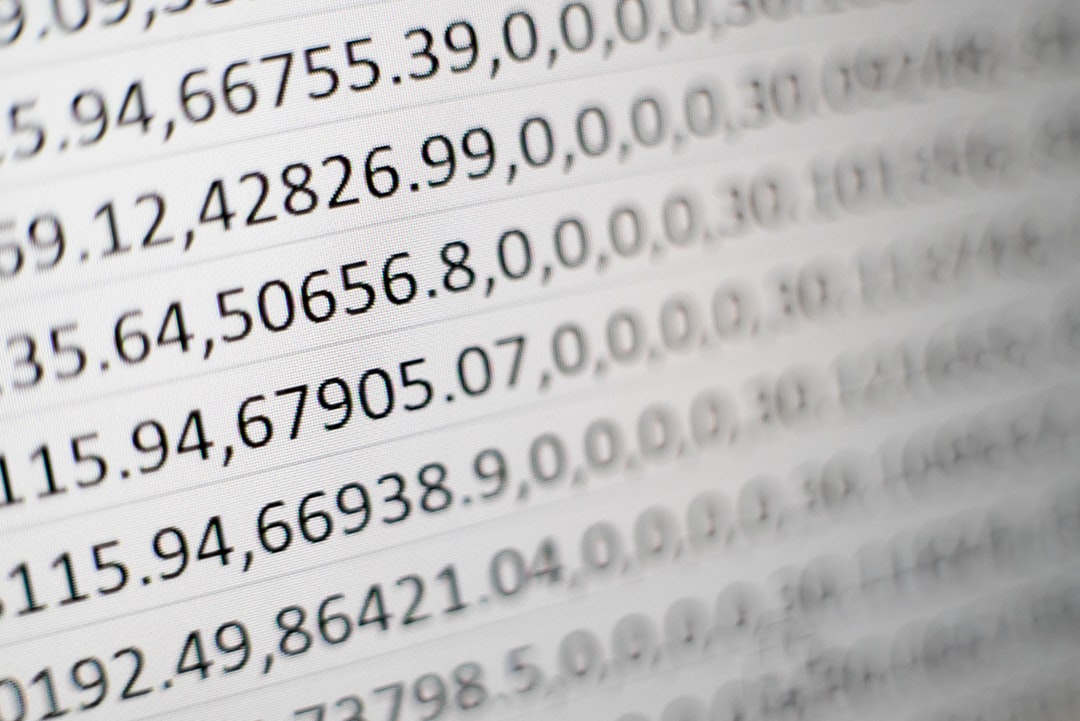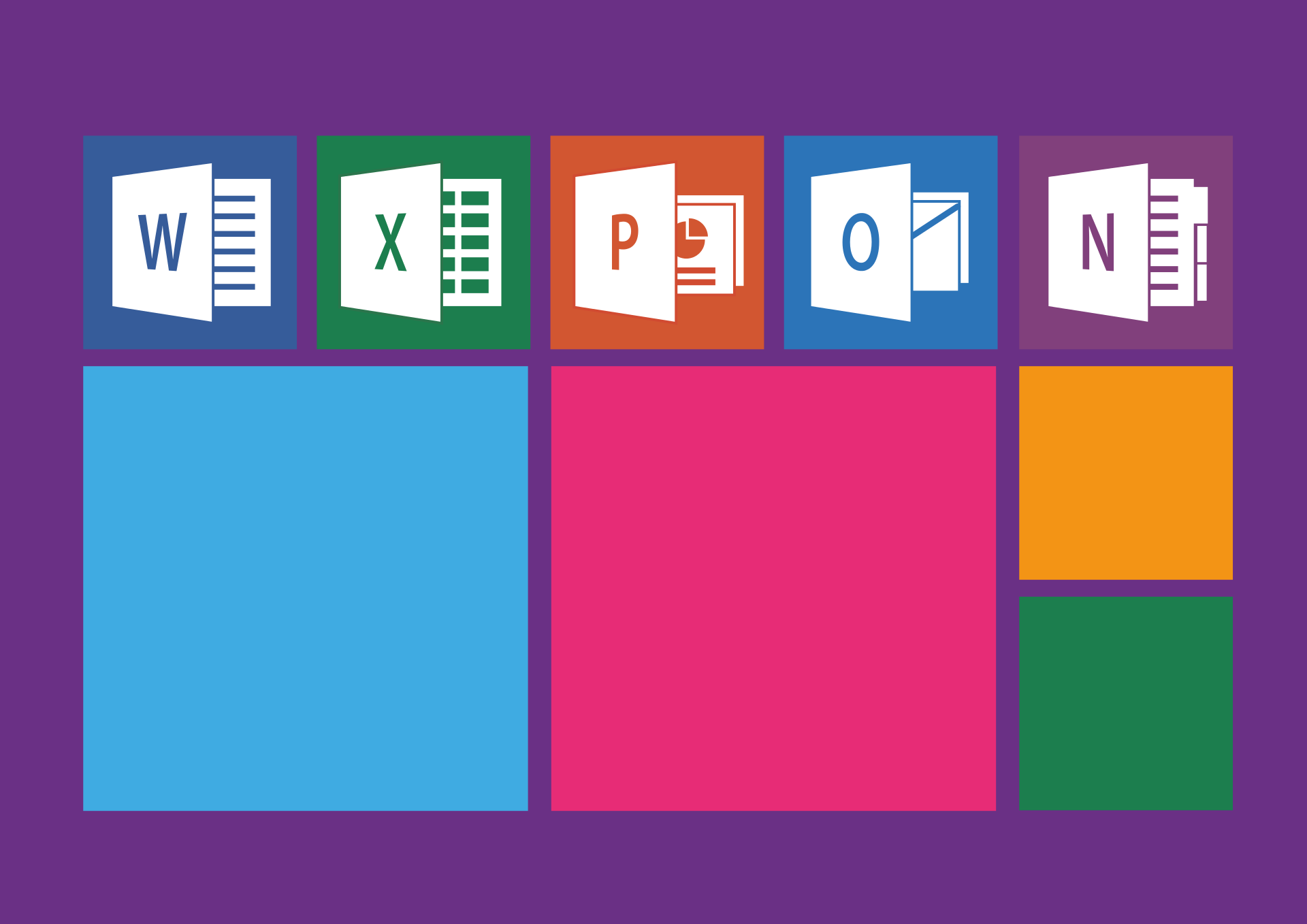Are you new to Microsoft Excel?
Microsoft Excel is a spreadsheet program used for documentation and data analysis. Excel is one of the most used data programs to date, with over 44 million users.
Excel continues to be a vital and effective tool for business productivity. When it comes to maximizing resources and collecting information, Excel is the best.
There are several benefits of Excel that you need to know. You can use it to calculate sales, marketing, management and read the data to get the wanted results. Keep reading to learn more about the benefits of Excel.
Easier Data Organization and Storage
One of the many benefits of Excel is its ability to store massive amounts of data. Excel can store up to 255 sheets in a single workbook, and each sheet has over 1 million rows and columns.
Are you working with a larger scale of data? You can take advantage of Excel’s ability to operate on multiple cores.
Excel’s storage capability makes it easier for you to manage data. You don’t need to worry about using multiple apps to store customer information. Excel allows you to save time and effort by collecting all your data in a single location.
You may even change the workbook’s name and the sheets in it to organize your data. The basic workbook starts with a single worksheet. If you need to add a new sheet, go to the Insert tab or use the shortcut Shift+F11.
Working Together
One of the biggest benefits of Excel is that you can collaborate with other team members. Any user with a web-enabled device can access the workbook.
All you need to do is give access to the worksheet, and other users can make changes. You can also track these changes in real-time.
Working together enhances your ability to process and brainstorm new ideas. If you’re working with large amounts of data, this feature will make it easier for your team to manage. This increases workplace productivity and can enhance work quality.
The pandemic pushed many businesses to close their physical locations. Studies show that 42% of the United States’ workforce are now working from home full-time. Experts suggest that this will carry on in the future.
Many companies are planning to transition remote work into a more permanent format. This is where Excel comes in.
As mentioned prior, anyone with access to the workbook will see changes made by other users. You don’t have to worry about sending mass emails to your workers to inform them about changes. This helps you save time and focus on other important aspects of your business.
Powerful Data Analysis Tools
Excel allows users to not only store data but also to analyze them. Excel allows you to input predetermined formulas so that you don’t have to. You can also transfer CSV files into your spreadsheet for further analysis.
Here are some essential Excel functions you can use.
=CONCATENATE
This formula allows you to combine dates, numbers, and multiple cells into one cell. This is a great tool for people who deal with Java queries, API endpoints, and product SKUs.
=COUNTA
If you’re a data analyst, you may often encounter incomplete data sets. To find gaps in the dataset, use =COUNTA. This allows you to fix issues without reorganizing the present data.
=SUMIF
=SUM is the standard formula for adding numbers. However, if you need to get results based on certain criteria, use =SUMIF.
=SEARCH
If you need to find a certain set of information, use =SEARCH. Many Excel users utilize the =FIND function, but this is often case-sensitive. =SEARCH allows you to do a broader search and identify anomalies in the worksheet.
Works on Multiple Devices
Microsoft Excel is now available on all platforms. You can download the Office app on any iOS or Android phone or tablet. The new Office app combined Word, Excel, and PowerPoint for easier access.
You don’t have to download multiple apps for your file management needs. This allows you to save valuable storage space on your phone.
With the new app, Excel benefits users who often work on the go. If you often work on your mobile phone, tablet, or iPad, you don’t have to sacrifice your working capability.
Security
With more companies planning to digitalize business, security becomes a crucial factor. Cyberattacks are rampant. Each technological innovation means that hackers are getting more advanced.
Microsoft Excel provides high-tier security for users’ files. Excel users can protect their files with passwords. This is crucial if you deal with sensitive personal information, like bank accounts. This decreases the likelihood of a security breach.
Flexibility
Business owners and data analysts are not the only people who can take advantage of Excel. Excel allows you to collect and track any information. Whether you’re a business owner or a student, you can reap the benefits of Microsoft Excel.
Need help in managing your finances? Excel helps you collate information about your expenses, so they’re easier to track.
With Excel’s various tools and functions, you can create anything you need for work or school. If you need to print data, Excel offers a simple and straightforward tool. You don’t have to convert your file into a printable document.
You can use Excel to create tables for presentations for school or business. You may even choose a format or template to add visual appeal to your spreadsheet.
The Benefits of Excel for Work and School
Microsoft Excel is a powerful program that you can use at work or school. Learning Excel can be intimidating at first and overwhelm some users. However, once you learn how to use Excel, you too will see the benefits of Excel.
Excel is one of the primary productivity tools for workers and students alike. With many Americans working and studying online, learning Excel becomes essential. You may even encounter other file formats like DOCX and PDF.
Need to convert your Excel file into a PDF? OffDrive can make this easy. Check out our online file conversion tool!