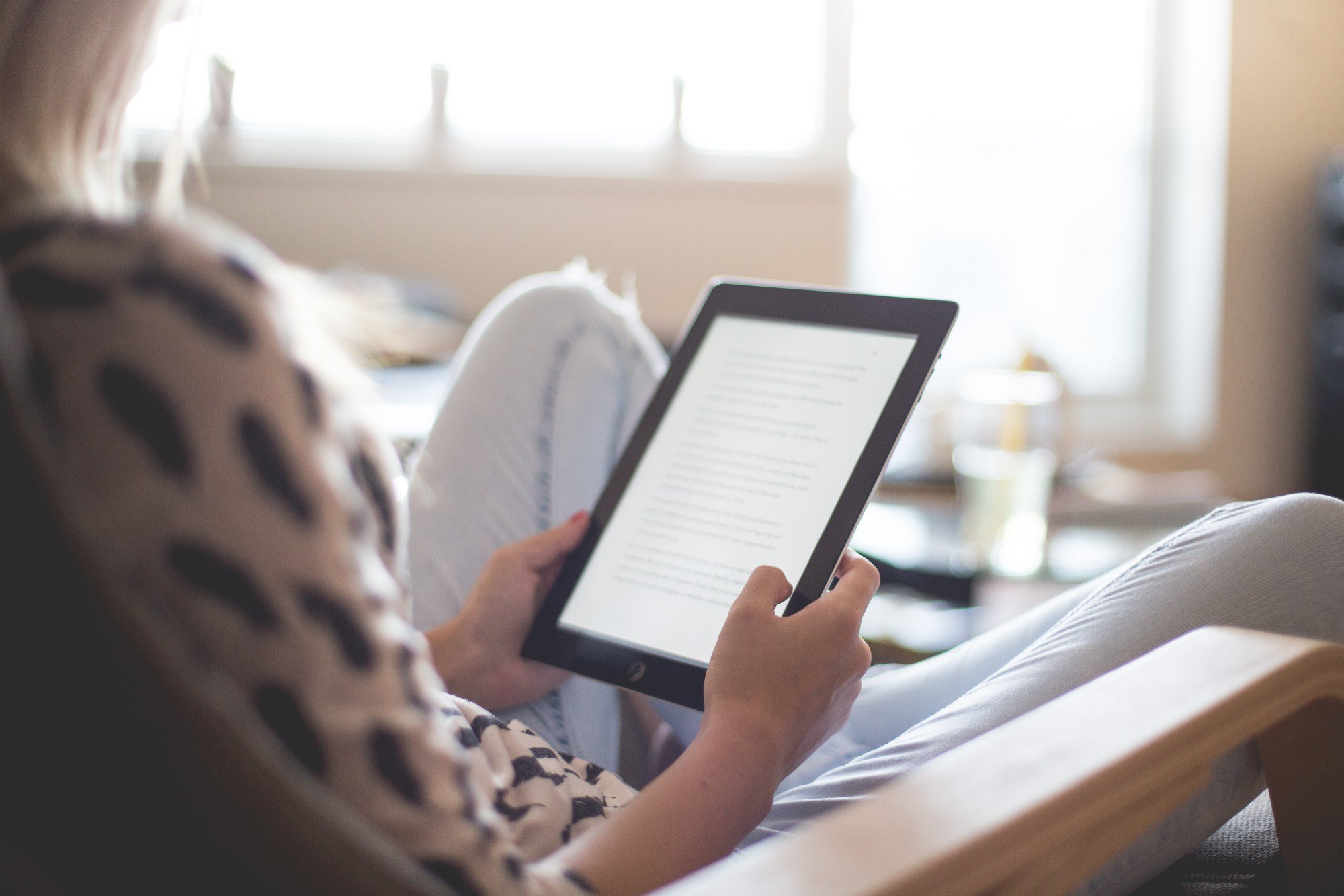The internet has sort of moved past written language. Nowadays, most discourse on social media and the web at large is done through memes and gifs! You know, those moving, looping images that help us express our innermost feelings and thoughts.
But many internet-savvy people still don’t know how to turn a video into gif format! It’s a simple task, and there are a lot of different ways you can go about it. If you’re marketing a product, gifs may even be beneficial for your business!
Here’s just a few to take your internet communication level up a few notches.
Make a Gif With Giphy
Giphy offers users one of the easiest ways to convert videos into gifs.
Navigate to giphy.com, then hit ‘create’ in the top-right corner. It’s to the immediate left of the ‘log in’ button. You’ll now arrive at giphy’s ‘gif maker’.
From here, you have the option to make your gift out of separate photos or one video. Click ‘Choose Video’, then navigate to the video you want to turn into a gif. There’s also a URL bar under these options if you want to turn a YouTube, Vimeo, etc. video from across the web into a gif.
Once you’ve made your selection, giphy will show you the video along with some options underneath. These options include the duration of your gif, and where you want to start and end it. Slide the bar to the correct start time, select the relevant duration, and hit ‘create GIF’.
Congratulations, you’ve just made your first gif. The .gif file is now saved to your computer and ready to share on Twitter, Facebook, and anywhere else that accepts them. How simple is that?
Use Photoshop Like a Pro
For the more computer savvy and quality-driven user, Photoshop can make very high-quality gifs out of most image or video files. It’s not necessary by any stretch of the imagination, but it’s very easy to do even with a beginners knowledge of Photoshop.
Open the source video in Photoshop, then select ‘File’ from the toolbar. Go to ‘import’, then ‘video frames to layers’.
You’ll be met with a box that lets you choose what portion of the video you want made into the gif. You can select the whole thing, or a range. You can even decide what quality you want the gif to be in, allowing for smaller or larger gif sizes.
Once you’ve done all this, check the box that says ‘Make Frame Animation’ and click ‘OK’. Your gif is complete. Navigate back up to ‘File’, select ‘Export’, then ‘Save for Web (Legacy)’.
Here you can make further choices about image size and color. Do so if you want, then hit ‘Save’. Your gif will export and save to your computer!
Photoshop lets you do a lot with your gifs. You can edit them using Photoshop’s wide selection of tools before exporting, and achieve much higher levels of quality than with a site like Giphy. If you know the software, this is the way to go.
For the truly skilled Photoshopper, you can use the software to convert photos, and even PDFs to gif format. But that’s a tutorial for another day.
Try Makeagif
Makeagif.com is a nice alternative to giphy. With makeagif you can make gifs out of Facebook videos, YouTube videos, local videos, and videos from the cloud. Plus, it’s easy as pie.
Right from the homepage you’ll see all your options laid out before you. Select ‘Video to GIF’ and click ‘upload video’. Navigate to the video on your computer and select it. The video will upload to makeagif and you’ll be brought to an editing page.
Here you can choose the quality of your GIF, the start and end time, the speed, and whether or not you want to add captions or stickers. You can even disable or enable the audio.
Once you’ve got your gif how you like it, press ‘continue’. You can now name the gif, select a category, and tag it, or simply hit ‘create gif’. Makeagif offers an uploading and sharing service where you can browse users’ gifs and share your own.
Like with GIPHY, some features require you to make an account or purchase a premium membership to enjoy. Of course, these are still some of the easiest options if you’re trying to make a quick gif. For those heavily invested in online discourse, the premium options may just be worth it!
Make a GIF on Mobile
There are a lot of different apps on both Android and iOS that allow you to make gifs. Many of these apps let you simply select a video from your phone and convert it into a gif. One of the most popular available on both OS’s is GIF Maker.
Just download GIF Maker (it’s free), boot it up, and tap ‘video to GIF’. Select the video you want to convert from your camera roll. You’ll be given a preview of the video, and a sliding bar that you can adjust to your desired length.
Tap the checkmark in the top right corner. Now you can select the speed of the gif, adjust contrast and brightness, crop it, and add filters. GIF Maker even allows you to add text to the top and bottom of the GIF to turn your GIF into a meme!
Once you’ve gotten your GIF how you like it, hit the arrow in the top right corner to export it. Choose the format you want (GIF or MP4), and pick the quality and resolution. You also have the option to compress the GIF if you need it to be more shareable.
Tap ‘confirm’ and your GIF will save to your phone. You can save the GIF straight from the application, or from your camera roll.
Now You Know How to Turn a Video Into GIF
Learning how to turn a video into gif format will really take your internet discourse skills to the next level. Gif your favorite YouTube videos, videos of your pets, and all the hilarious moments you’ve happened to catch on film. You’ll find you’re able to express yourself in whole new, entertaining ways you never thought possible before.
For more internet tips, tricks, and conversions, check out the rest of our website. Contact us with any comments or questions.