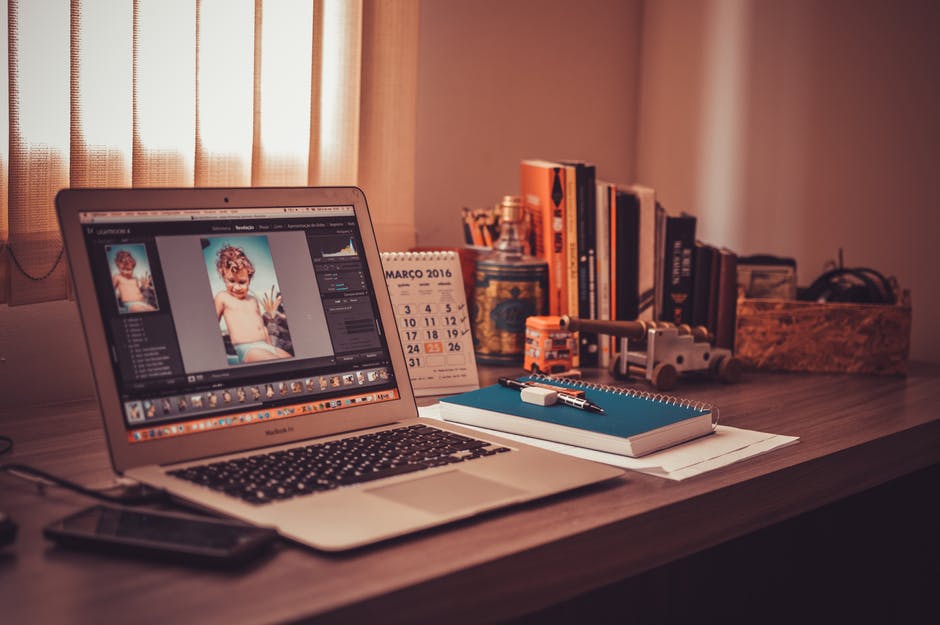It’s one of the most annoying sentences you can ever read. Even so, we’ve all seen it when we’re trying to upload a file: “This file is too big.”
At the end of a long day, that sentence can make you want to scream. “What,” you ask, “am I supposed to do now?”
So then you try to resize the file. Every single time, the file turns out worse than it should.
If you’ve had this experience, it’s nothing to be ashamed of. We’ve all had file resize issues before.
But what if I told you there’s a way to resize your file and preserve its quality? It sounds like a miracle, but it’s possible.
Many of the problems people face when resizing a file usually come from making one of three mistakes. If you can identify your error, though, you can fix the problem!
To help you with that, we’ve fleshed out three file-resize mistakes that people often make. If you want those image problems gone, then read on to discover the remedy!
Mistake 1: Saving in The Wrong Format
Image formats count for a lot, especially when you’re trying to minimize file size. Among the most common image formats are PNG, JPG, and PDF. Each of these has its advantages and specialties.
A PDF file is a useful tool if you’re trying to compress an image and make sure anyone can open it, regardless of the software they have. PDFs preserve the quality of images with excellent resolution.
If you’re trying to send an image in an email or want to print it out, a PDF file is worth trying out. However, PDF files are not the best to use in uploading an image online.
In many cases, the best file type for online usage is a PNG. PNG images offer high-quality images with sharp color showing, with well-defined edges and lines.
PNGs are often used for web graphics, charts, logos, and graphs because they show text well. Their image quality, including the text, does not decrease or get distorted when compressed.
The flipside to a PNG is a JPG. These are the optimal choice for photographs or other intricately detailed illustrations. JPGs are excellent at rendering top-quality image resolution and color-showing.
However, unlike a PNG, JPGs are not very compatible with text. If you try to resize a JPG that includes text, you can expect reduced file quality.
While there are other file types you can use, these are the most common. They are the best at compressing to get smaller file sizes. If you run into any file resizing issues, be sure you’re saving the file as the right file type.
Mistake 2: Resizing From the Browser
Many people resize an image for their website through their browser rather than from the server itself. This is sometimes done accidentally in a hurry or on purpose for convenience.
This is a dangerous trap to fall into. Resizing an image through the browser does not affect the way a user would see the image. The quality remains the same, and no real distortion is readily noticeable.
However, specifying a different height and width for your image on the browser while leaving the original untouched can cause problems. Most notably, the image consumes more bandwidth.
This results in a long loading time for your webpage and unnecessarily large images on the page that do not match their standard proportions. This can lead to even more damaging results.
Many people abandon a web page if it does not load quickly enough for them. A longer loading time increases your likelihood of reduced traffic.
Furthermore, bandwidth is costly. In many cases, it is what takes up the majority of an IT budget’s costs. An increase in bandwidth consumption is an increase in money you have to spend.
There is a simple solution, though. Be sure to change the image proportions from within the server, formatting it to fit the required changes.
Mistake 3: Not Doing a File Resize For Different Devices
Whether you’re uploading an image to a website or directly sending it to somebody’s device, it’s important to remember that different devices will display images differently.
A desktop is often capable of producing much higher quality resolution than a mobile device. Furthermore, a desktop with a strong Wi-Fi connection will likely take less time loading a site than a phone using 3G or 4G.
Despite these differences, many developers take the easy road and use images of the same size and resolution across all their devices. This results in wasted bandwidth and therefore wasted money.
Along with the waste of bandwidth comes the loss of a user’s time. An improperly formatted image for mobile use will take more time to load. The longer the page takes to load, the more likely it is your user will leave
The solution here can be time-consuming, but it’s a better choice than leaving your images untouched. You must format your files to be compatible with mobile devices and desktop devices alike.
To do this, use your user agent to figure out what devices your users view your content from. From there, adjust your images accordingly.
Final Recap
A file resize can be a pain, but don’t worry. There are plenty of tools online you can use to make this process easier.
Remember to select your file type carefully, resize your images from the server, and fit your pictures to devices.
To get started, take a look at some user-friendly file conversion tools! These can be a life-saver in making sure your file is the right type.