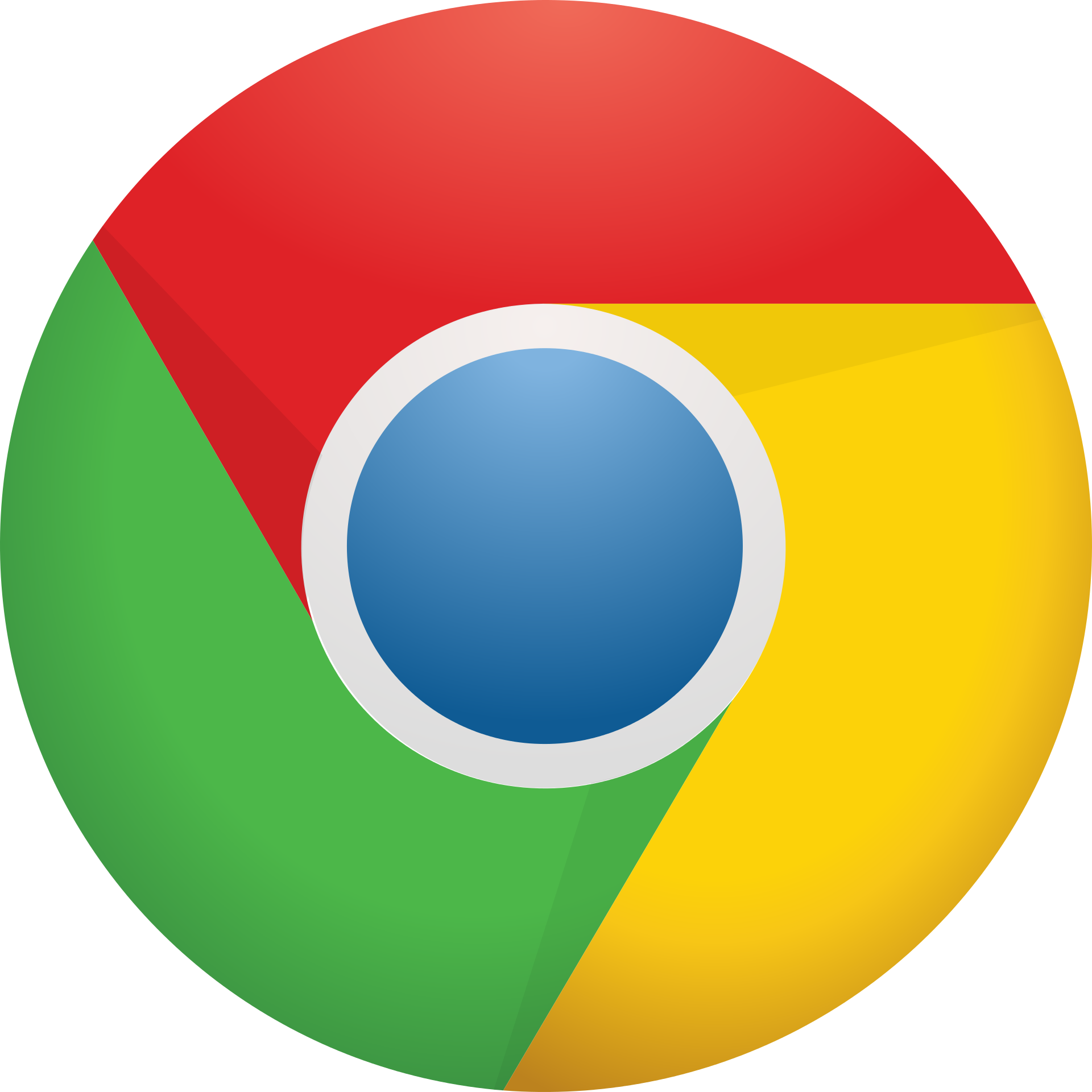Did you know that Google Chrome is the leading browser used by people? After all, according to W3Schools, 79.7% of their visitors access the website using the Chrome browser. Their total monthly visitors are about 50 million.
That said, even Google Chrome has a few kinks to work on. One issue is when the browser suddenly blocks you from downloading something. Chrome might identify a safe video or file as some sort of spam or virus, preventing you from getting what you need.
Not sure how to stop Chrome from blocking downloads? There are a lot of ways to do this, whether it’s using Chrome or third-party solutions. But in this post, we’re tackling the former since it’s the easiest.
Are you ready to learn how to unblock Chrome download capabilities?
Read on and find out more.
How to Unblock Potentially Unsafe Downloads
Sometimes the issue is with the file. PDF files are safer and better than Word files, for example, due to their built-in security measures.
Also, Google Chrome gives you a measure of protection when it comes to phishing sites as well as malicious app or file downloads. The browser does this through an integrated feature named Safe Browsing. If you want to download a file that Chrome would otherwise consider unsafe, you need to turn this feature off.
It’s always important to remember that your device will become more vulnerable to online threats without the Safe Browsing feature. What this means is that you should only turn this feature off while you need to download anything restricted.
Here are the steps needed to finish this task:
Step 1
Open the Chrome Menu. This is the three-dot icon on your screen’s upper-right corner. Click on Settings once the menu appears.
Step 2
Once you’re on the Settings page, you can now click on the Advanced option. There is a section called “Privacy & Security”, which allows you to toggle a lot of different options. You’ll see Safe Browsing as one of the choices.
You can now turn this option off to unblock your downloads regardless of their source.
Reminders
Turning off the Safe Search feature means the browser will not give you any security warnings. That means you won’t know whether you’re visiting a secure or a malicious site. With that, you’re more likely to get phished or infected with malware.
It’s important that you take the proper precautions when surfing the World Wide Web without this Chrome feature. You can also use a security extension to ensure your safety against possible online threats.
If you decide to block any unsecured downloads later on, go back to the Settings panel. Turn on the Safe Browsing switch to enable the feature. It’s easy, meaning you have no incentive to let it stay disabled.
How to Stop Chrome from Blocking Downloads
There are websites that will do multiple consecutive downloads like file conversion sites. In most cases, you will run into problems because of built-in restrictions on content. It’s there since it helps stop malware that downloads automatically along with other files.
It’s possible to skip this restriction without a lot of effort. But it’s important to remember that Google Chrome will still give a prompt asking your permission when you start downloading. This only stops if you choose to make an active choice to whitelist websites.
Here are the steps:
Step 1
Open the Chrome Settings panel and click Advanced. You can now click on the Content Settings option. You can see it under the Privacy and Security section of the current screen.
Step 2
Look for the Automatic Downloads option under the Content Settings option. You might need to scroll down a little. You can now turn on the switch next to the option that says “Do not allow any site to download multiple files automatically.”
The option will turn into “Ask when a site tries to download files automatically after the first file (recommended)”.
Step 3
After choosing that option, Chrome will now let websites make automatic downloads. Remember, the browser will still ask for your permission whenever the site you visit starts initiating a download. If this is a hassle to you, find the Add button next to Allow and add the link of the website you want to put into your whitelist.
Reminder
If you turn on automatic downloads, make sure to stay careful as if you turned off the Safe Browsing feature. The general rule is to only allow automatic downloads from the websites you trust. Otherwise, you will risk yourself getting exposed to malware infections.
How to Stay Safe After You Unblock Downloads
If you don’t have unsafe download restrictions, you’re more susceptible to malware. After all, more than 88 records get either lost or stolen each second due to cybersecurity attacks. The majority of these attacks are towards the healthcare industry, but it isn’t a cause for you to relax.
How can you protect yourself from malware intrusions? The best way is to use security extensions or malware removal utilities. Here are some of the ones you should use:
1. Avast Online Security
This security extension has 4.4 stars on the Chrome Web Store. Once you add this feature to Chrome, you can make immediate checks whether the website is safe. You can do this by clicking the Avast icon located beside the browser’s URL bar.
2. McAfee SECURE Safe Browsing
This extension is great when trying to determine the website’s safety. You can click on its icon to see the security metrics like phishing intent and popularity. If you see that your website has a green banner, it’s safe to visit and download files from.
Discover More Guides Today!
These are the ways for you to stop Chrome from blocking downloads. If you’re not sure where to start, you can use these methods to ensure that you accomplish the task without spending a lot of time. But it’s always important to remember that you should get another means of securing yourself from online threats.
Do you want to know the best time to use the PDF extension for your digital documents? If so, read our guide here and learn the nine ideal situations to make the most out of this file type.