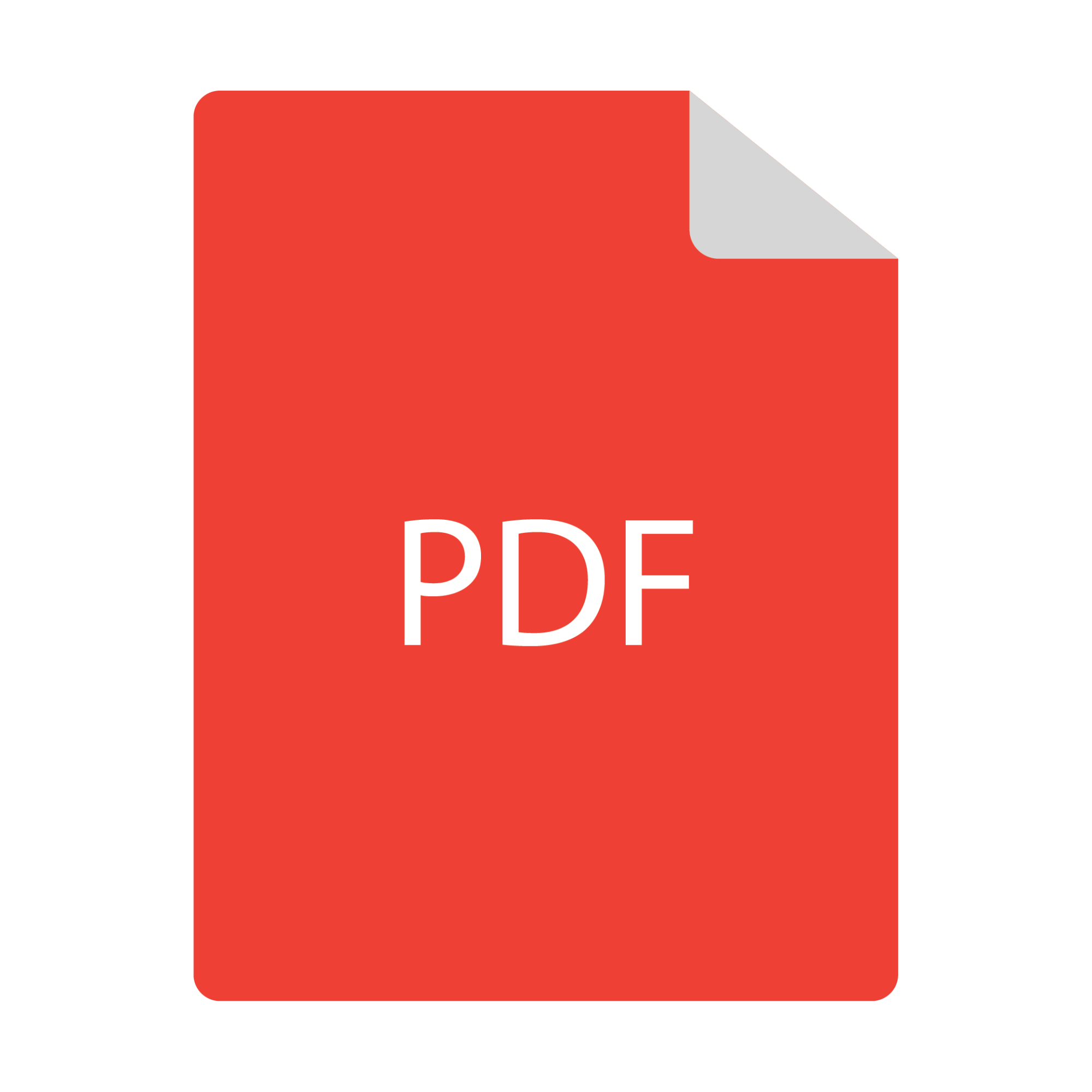PDF files have become necessary for the most basic transactions, and rightly so. Tasks that once involved stacks of papers and hours of copying and collating are nearly obsolete due to the mighty PDF. Most widely-used applications can produce PDF files with little effort, and a reader is available to anyone with a computer.
Nearly every type of business document can convert, but this article is about how to convert Powerpoint to PDF.
Understanding PDF Files
So what’s so great about PDF files anyway? A lot. They started as a low-resolution, not-very-fancy way for some applications to access the same information. If you can imagine a bridge file format, something that several operating systems can understand.
Adobe then gave users control over image resolution, page formats, and many other characteristics that revolutionized the advertising and printing industries more than 25 years ago.
These industries had been using photographic processes to make printing film from which to image printing plates. The text was set with machines that imaged it onto photo paper. The larger the font, the softer the edges were. Photos were screened and separated with a filtered lamp, and the text and photos were taped together to form an image that covered the paper.
It was a complex and time-consuming process that led to costly reworks and time expenditures.
Desktop Publishing and PDF Files
To get beyond the photographic printing process, some innovative typesetting companies developed a way to “print” color separations and text onto printing film. The idea was to eliminate the process of building press flats by hand.
Companies called service bureaus created pages and imaged film (filmsetting) for the printing companies for several years. They had methods for proofing from the imaged film, and this process was the norm until the filmsetting companies made machines that imaged larger pieces of film.
Around this time the printers started buying the larger machines and imaged their film in-house. Alongside this innovation, other companies decided to cut the film out altogether and image printing plates to mount straight on to the press.
Platesetters are now the industry standard for commercial offset printing, and they are fed by front-end workflows that use PDF files exclusively as their file format.
PDFs are a combination of text and images. Unless the contents of the file are scanned or created from a single image, the text is generally live, typeset text and the images are continuous-tone photographs or vector drawings.
These files translate perfectly to film and platesetting not only through their contents but through the “page boxes” that are invisible to the eye but define the exact size of the page. Print workflows can read this information and layout pages for a press in seconds because of it.
Why Convert Powerpoint to PDF?
There are good reasons to convert your Powerpoint presentation to a PDF. One reason is to reduce your file size. Powerpoint embeds all your images, and that file size can grow huge very quickly. This file size can result in slow loading and transition times and defeat the purpose of an excellent presentation.
PDF files can reduce your presentation file sizes up to 75% through the use of compression and image calls, making for a much more nimble file to use. It also makes your presentation far more email-friendly, as some companies have email attachment size limits.
Another reason is to protect your presentation content. It is far more difficult to copy text and images from a PDF file, and both could be unusable if anyone tried.
How To Convert Powerpoint to PDF
This is why we’re here. You can convert your file to a full-page slide presentation or a handout with notes, or combine your slides on each PDF page.
Powerpoint contains live text and images, so converting a powerpoint presentation to a pdf generally works well. There are some caveats you need to pay attention to achieve the result you want.
Modern PDFs can contain rich media and serve up some snazzy transitions, but those will need to be embedded after the PDF is made if the file is intended to be a presentation. Hyperlinks can translate from the presentation file.
Animations in Powerpoint disappear upon conversion to PDF. For instance, if you used an “appear” animation for a bulleted list, the pdf will contain all the list items on one page. Any content residing off the presentation page will be lost as well.
Knowing these issues, if you’d like to convert your presentation to a PDF, you have some choices.
How to Save a Powerpoint as a PDF
Very simple. File>Save as, choose your file destination, rename it if you like, and change the file type to PDF. This method saves your work to a single slide per page format.
Print to PDF With Speaker Notes
If you’d like to save your PDF with any speaker notes you have, your method is through the print dialog instead of a simple “Save as” menu selection. Choose File>print, and in the print layout, select the “Notes Pages” icon. Click print and choose a location, rename if you like, and click “Save.”
Print to PDF as a Handout
Using the print-to-PDF method, you can make a handout that has multiple slides per page. In the print settings, choose the “Handout Style” and pick which one you want. Then click print and choose a location, rename if you like, and click “Save.”
One Last Method
The Internet contains much more information on how to convert powerpoint to PDF. This is a quick guide to get you through. There are easier ways to accomplish this, and one of those is to use a free file online conversion site. These services are quick and easy and can give you a PDF to work with a short period of time.
Why not check it out and test it with other documents? You never know when you need a PDF in a hurry.