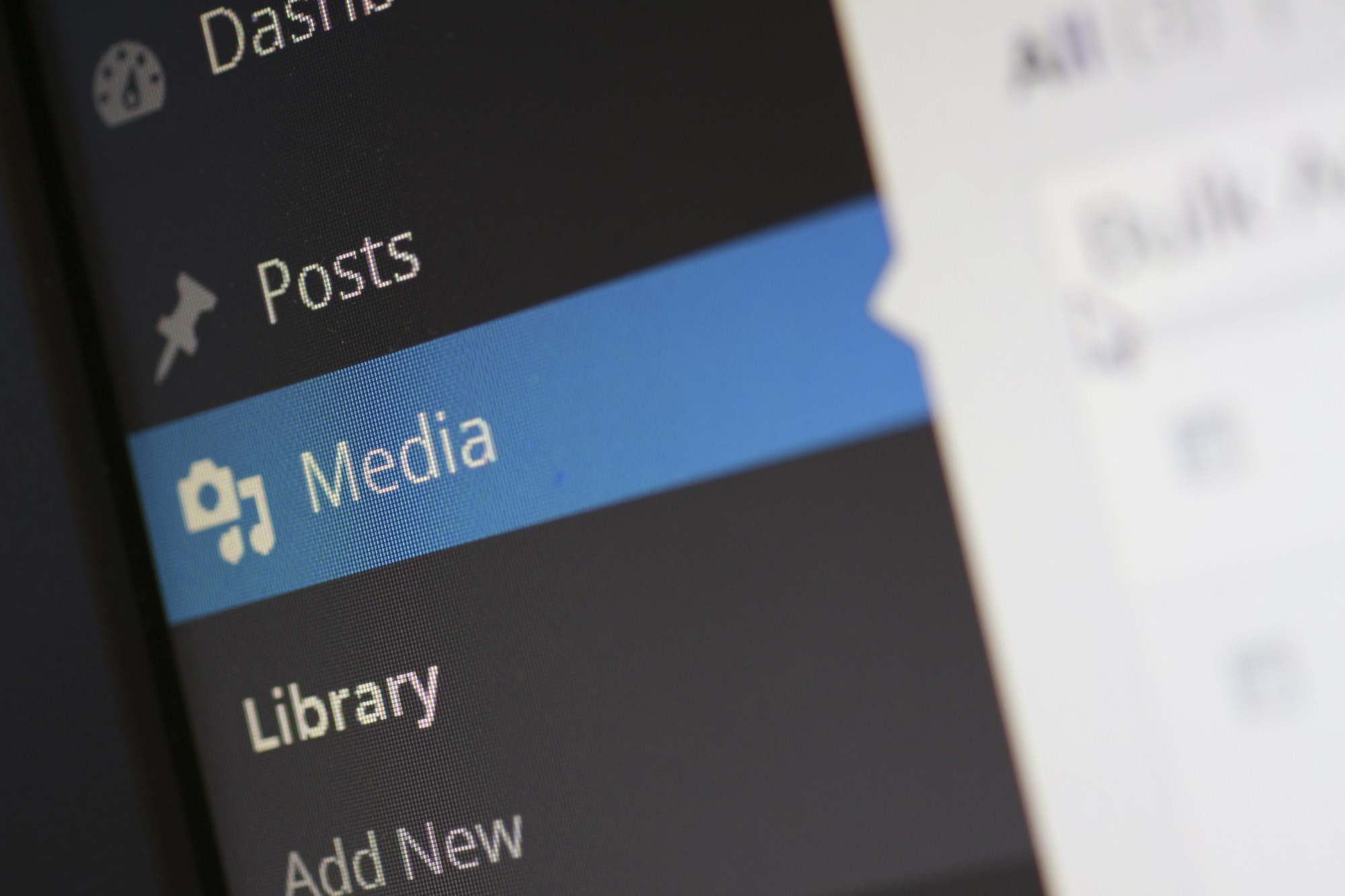In 2014, people uploaded an average of 1.8 billion digital images every single day.
Not all of those images are in the same file format, however. There are many different types of image file formats to choose from. Some of the most popular include JPG, TIFF, BMP, PSD, GIF, and RAW. Each has different pros and cons.
If you have PNG images, you may want to try to convert them to another file format. If so, there are some important things you should know before you do so.
Read on as we take a look at what you need to know before you convert PNG images.
What is a PNG file?
PNG stands for Portable Network Graphic. It is a raster graphics file format that was developed to replace the GIF format. It was designed to be an open-source format after the creators of the GIF starting asking for royalties to cover the cost of licensing the algorithm that made the file format work.
PNG files are one of the most popular file types for use on websites because it uses lossless compression. This form of compression is able to reduce the size of an image file without losing any of the information within it. This makes it a good choice for high-quality images or images that contain text. These types of images can begin to look a bit blocky when saved as other image file formats that don’t use lossless compression.
One of the major benefits of PNG files for web design is that they can have transparent backgrounds, meaning you can use them for company logos that will fit seamlessly over the background images on your website.
Why Would You Want to Convert a PNG?
There a number of reasons why you might want to convert a PNG to a different file type.
Because PNG files use lossless compression, it means that their file sizes are still fairly large. With lossy compression formats such as JPG, you lose some of the information in the image, but it also means that you can compress the image to a smaller file size.
If you need your images to be smaller, then it may make sense to convert your PNG to a different format. This can be the case if your website is slow to load due to having a large number of PNG images. Converting these to a different format may help to speed up your site, especially for people with slow connections.
What Are the Best Options to Convert To?
If you’re going to convert a PNG file then you’ll probably want to convert it to another well-known image format. Of these, the best options are likely to be JPG, TIFF, or GIF.
PNG vs JPG
JPG uses lossy compression. This means that some of the information in the image is lost when the file is converted. It allows you to create smaller files, but it also means that the image will not be quite the same quality as the original. Usually, this isn’t a huge problem, but for high-resolution images, or images that contain a lot of text, there can be a noticeable drop off in quality between a PNG and a JPG.
On the flip side, PNG files allow you to have a completely transparent background. In comparison, a JPG image does not. If you design a logo, the JPG version will have a visible background which can look a bit unprofessional on a website. If you’re converting a PNG with a transparent background to a JPG, that transparency will likely be converted to a white background instead.
You need to consider whether transparency is something you want to keep before you convert a PNG to a JPG.
PNG vs TIFF
TIFF files were designed with printing in mind. They are particularly common in scanning and publishing and other applications where saving high-quality color images is necessary.
PNG files are designed to be able to transfer high-quality images between computers. TIFF files are intended for real-world uses.
PNG vs GIF
Although PNG files were born out of the problems with GIFs, GIF files live on today thanks to their ability to store multiple frames which can be played as an animation.
GIF files do offer transparency, but this is not as refined as with PNG files. With a PNG you can have alpha transparency, which allows you to use degrees of transparency rather than just fully transparent, or visible.
How to Convert a PNG Image
There a number of different ways to convert a PNG image to another format. Some software such as Paint or Preview will allow you to save a PNG to a limited number of other formats. You can also convert PNG files using high-end graphics software such as Photoshop.
The simplest (and cheapest!) way to convert PNG files is to use an online image converter. These sites allow you to upload your images and convert them to multiple other file formats without the need for purchasing or installing expensive software.
Are You Looking to Convert PNG Images?
If you’re looking to convert PNG images into other formats quickly and easily, then you’re in the right place.
We offer free PNG conversion into a wide range of different formats, including JPG, TIFF, GIF, BMP, ICO, PSD, WEBP, and more. You can also convert other common image file types, including AI, GIF, PSD, and SVG files.
You’re not limited to images either. You can convert major document file types such as DOC, PAGES, PDF, and PPT as well as spreadsheet formats such as XLS, CSV, and ODS. The process is easy; simply upload your file, click convert and our servers will automatically generate a secure download of your converted file. The service is completely free, and you can convert as many files as you like without having to download any additional software.