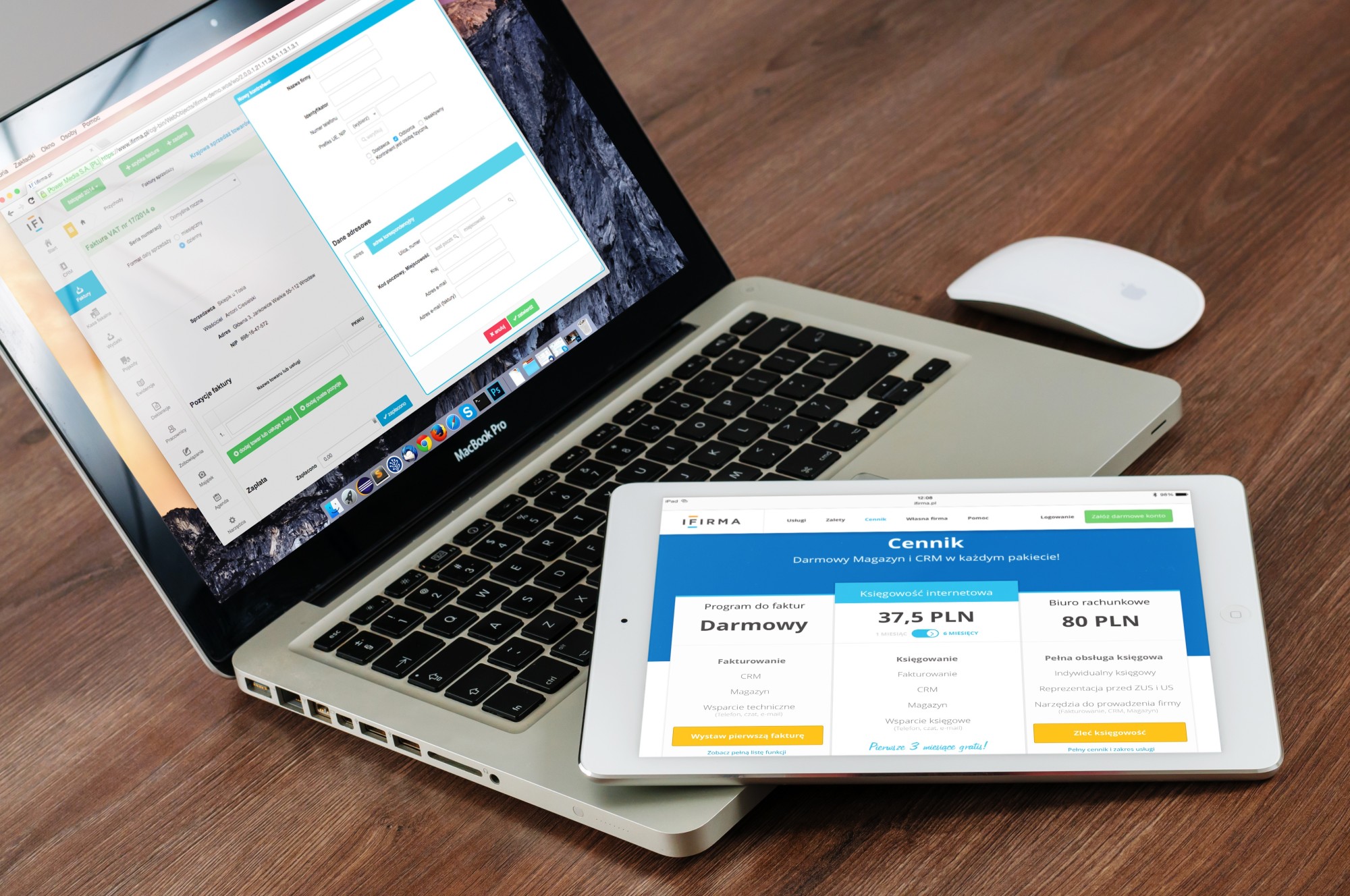Are you interested in using Keynote for an upcoming presentation? Many find that they prefer this presentation platform over others, but only once they’ve mastered how to use it.
When getting started with this tool, there are some tips and tricks you should keep in mind to design your presentation with ease. If you want to learn how to use Apple presentations to create professional and polished slides, keep reading.
1. Start Simple
Keynote is made for those who want to create sleek and somewhat minimal slides. You will likely notice this right away, as the slide designs available are quite simple.
You don’t have to follow this design style if you don’t want to. However, it could help move your presentation creation along with ease.
The more simplistic slides, the less room for distraction. This also makes it easier for audience members to read and better understand your slide’s content. To make it easier on yourself, use the master Apple presentation slides option, which allows you to use themed slides for a cohesive presentation.
You can use different slides from each theme for different content purposes. You’ll notice that each slide within a master theme has its own title which refers to its potential use.
For example, you’ll see a title slide, a slide for images, and a slide for bullet points. This allows you to plug in your content with ease.
2. Explore Templates
While Keynote does come with about 30 templates, you don’t have to limit yourself to them. If you can’t find a template that works for your presentation within Keynote, you can download templates elsewhere. Finding an external template could help you get a presentation design that is more in line with your personality or presentation style.
Sources like Envato Element can help you find a more ideal template option for you, as they have other 5,000 template types available for download. These templates are made specifically for Keynote. For this reason, these external templates are just as easy to use as Keynote’s, allowing you to plug in your content quickly.
These templates are expertly designed, making it easy for those who don’t have the time or knowledge to create slides from scratch.
3. Utilize Available Graphics
A great tool to utilize withing Keynote is its graphics and charts feature. It will allow you to easily incorporate professional visual aids when you need to show things like company growth, or demographic types.
These can be accessed on the right of the toolbar. Scrolling onto this tool will present you with tons of different options for data. You can drag charts from here and place them into your slides for the correct placement.
To enter data into your graph or chart, click into the graphic and type. There is also a table entry option that you can use to enter your data when necessary.
This tool is great because it is easy to customize, and also offer robust design. The graphics are made to be easy to read and understand, with clean lines. Experiment with this feature by using the 2-D and 3-D options as well as one of their interactive formats.
Besides graphs and charts, there are also flowcharts and timelines available to plug into your slides.
4. Nail Keynote Presentation Tools
To make sure you can present as professionally as possible using Keynote, you should take some time to explore and practice the platform’s presentation tools. For example, you should test out the multiple presenter view tool, which can make it easier for you to present to your audience. You can add notes to your view and format them with tons of different layout options.
When organizing your notes, consider using the outline or object list tools. These will allow you to see an outline of your presentation, allowing you to view what’s next for smooth transitions.
When organizing your presentation, use the light table view. This view option will allow you to see all of your slides laid out at once. This can help you figure out the best flow of your presentation, as you can rearrange slides to areas where the ideas presented may feel more appropriate.
It’s especially easy to access these tools, as they are all available from the view menu. Play around with different presentation tools and methods to find one that works best for you.
5. Easy Sharing
Keynote was made with easy sharing in mind. This allows for easy collaboration and allows you to access your presentation without needing a thumb drive. This is a great tool to use if your working with a team to create your presentation or if you hope to share your presentation with your audience to reference after your talk.
There are many different share options, from email and text message to using Airdrop or a link to access the presentation file. Some of these options will also allow you to set special permissions to the file, such as who can edit and who can view.
This is a great tool for anyone hosting a virtual presentation, as you can use the Keynote Live feature to invite up to 100 people to view your talk and your slides.
Tips for Master Keynote Apple Presentations
As you can see, there are tons of reasons why using Keynote Apple Presentations is worth it. Keep these tips and tricks in mind when your first experimenting with this tool. Use the functions within Keynote to create a clean, professional, and successful presentation that is sure to impress.
Are you looking for a free presentation file conversion tool? Explore our site for endless options today.