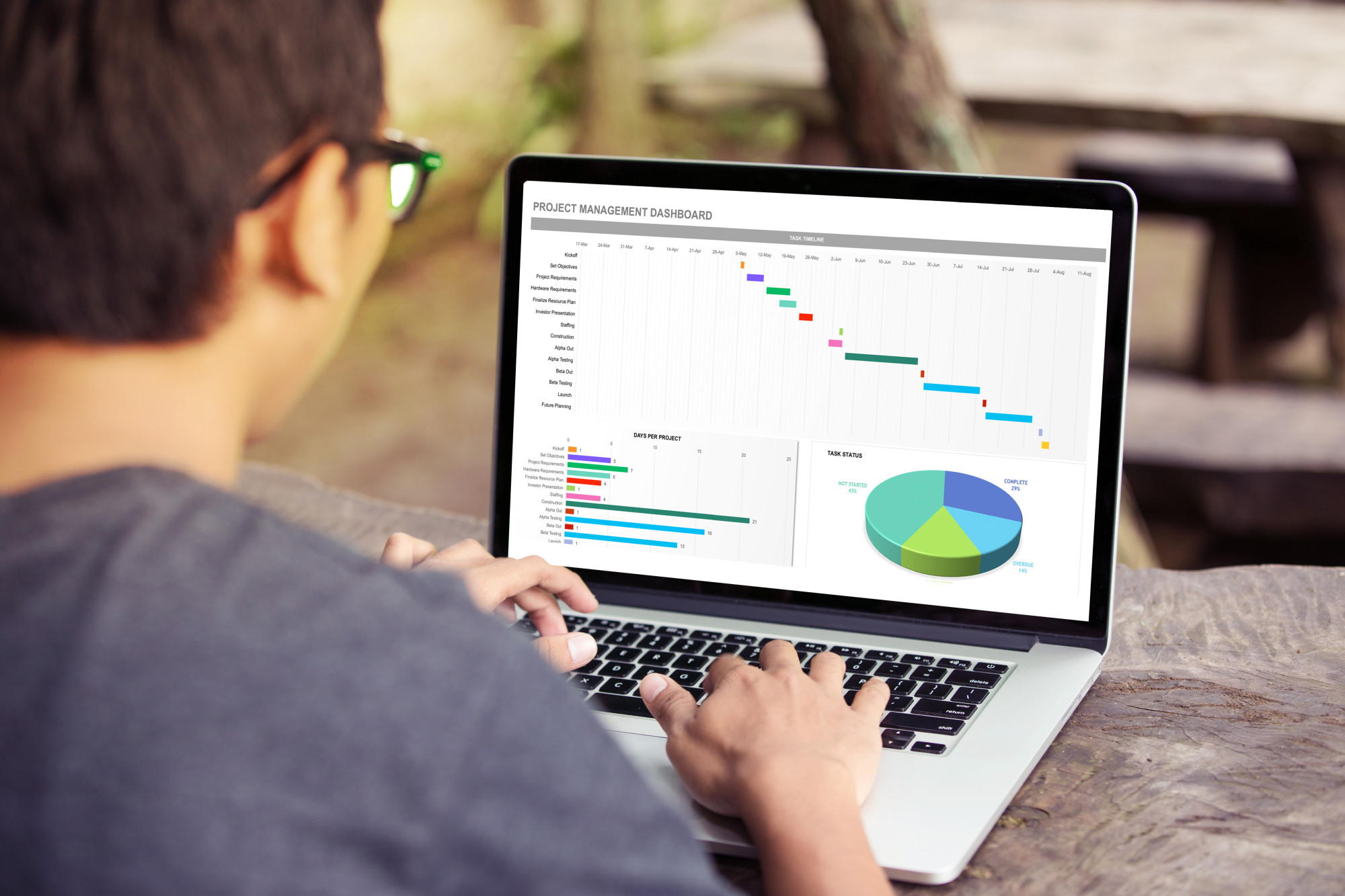There are all kinds of new information employees are expected to learn and utilize in the workplace. Computers and file extensions are one such big area.
File extensions are those short string of letters that sit after the ‘.’ in your file name. There all kinds of different file extensions and these extensions help your computer decide which program to open the file in.
Different programs are associated with different file extensions, and a wide variety of different programs can open some extensions. When working with different programs, such as Excel, it can feel overwhelming to consider all the different types of file extensions.
Excel works a huge number of different extensions, and each of these extensions has a different purpose. Need help figuring out which extension is right for your current needs? Read on, and we’ll walk you through everything you need to know about Excel file extensions.
XLS and XLSX Files
The default file type associated with the Excel program is either XLS or XLSX depending on what version of Excel you are currently running. Excel versions prior to 2007 used the XLS extension while those that came later used the XLSX.
The XLS and XLSX file extensions instruct a computer to open the given file within Excel itself. These files hold all information that would be included in an Excel spreadsheet, including data, formatting, graphics, and so forth.
Why the switch to XLSX? XLSX files are actually XML-based files. That means they are smaller in file size and take up much less space on a user’s computer. It also means it takes less time to send, download, or upload Excel files to share with other users.
The newer versions of Excel still are XLS-compatible and allow you to open and convert XLS files to XLSX within the program. That means updating to a new version of Excel won’t force you to leave your old files behind.
If you work off a Mac computer but use Excel, the XLSX file extension is the type of file you will be using.
XLTX and XLTM Files
There are also file extensions that export your Excel work as an XML itself.
If you’re not familiar, XML stands for extensible markup language and serves as a kind of template file. Instead of literally holding all of the data and graphics in a file, an XML keeps track of the template of the file and allows additional information to be pulled from elsewhere on a computer.
Template files are a good example and are often found in the XLTX or the XLTM file extension formats. These templates contain information such as the number of pages, formatting, and various formulas put in place.
XLSB Files
The .xlsb format is used when the file information is stored in binary format as opposed to XML documents. This file format can be helpful when the file in question is very large in size because it’s twice as fast to save or open.
Many of the above file formats can be opened in Excel-friendly applications such as Bloomberg or Capital IQ. But XLSB can’t be used outside of Excel, and can only be opened within the program itself.
It’s rare to be in a situation where you would need to use the XLSB file format, but if you have a file that’s larger than 10MB, it’s something you might want to consider.
.XLL Files
Another rare but helpful to know extension is .XLL. This the extension for what is known as an Excel add-in file. These file extensions allow users to use third-party tools and functions within the program that might not otherwise be available.
These files are built specifically by third-party programmers for use with Microsoft Excel. It’s very rare that you would need to export something yourself in the .XLL format, but you might download .XLL files in order to use in your work within the program.
Sometimes, Microsoft offers small updates to Excel in the form of .XLL downloads from the Microsoft Download Center.
How To Change The File Extension
Now that you have an understanding of what the different file extensions mean, you might have an idea of which extension you’ll need for the job in front of you. But how can you switch to that extension?
It’s actually fairly easy of a task.
All you need to do is open the file you want to alter and go to File and Save As. If you are working in the most updated version of Excel, you might have the option written as Save A Copy. After you accept or change your file name, you’ll notice a dropdown bar that contains a number of different file extensions.
You can pick your desired file extension from this list and press save to convert the file to that extension. On this menu, there will also be the option to export your excel file into more easily readable file types, such as PDF or HTML.
If you choose a file format that is for some reason not compatible with the file you’ve created, you might get an error box telling you such. Sometimes certain formulas or formats don’t work in other file extensions. You’ll need to remove these formulas before making an attempt to change file extensions.
Understanding Excel File Extensions
There are many different excel file extensions you should be familiar with if you want to become an Excel master. Understanding these extensions can make the work you do with the program to be much easier and more efficient.
Need help converting files for your job? Let us help you free of cost.