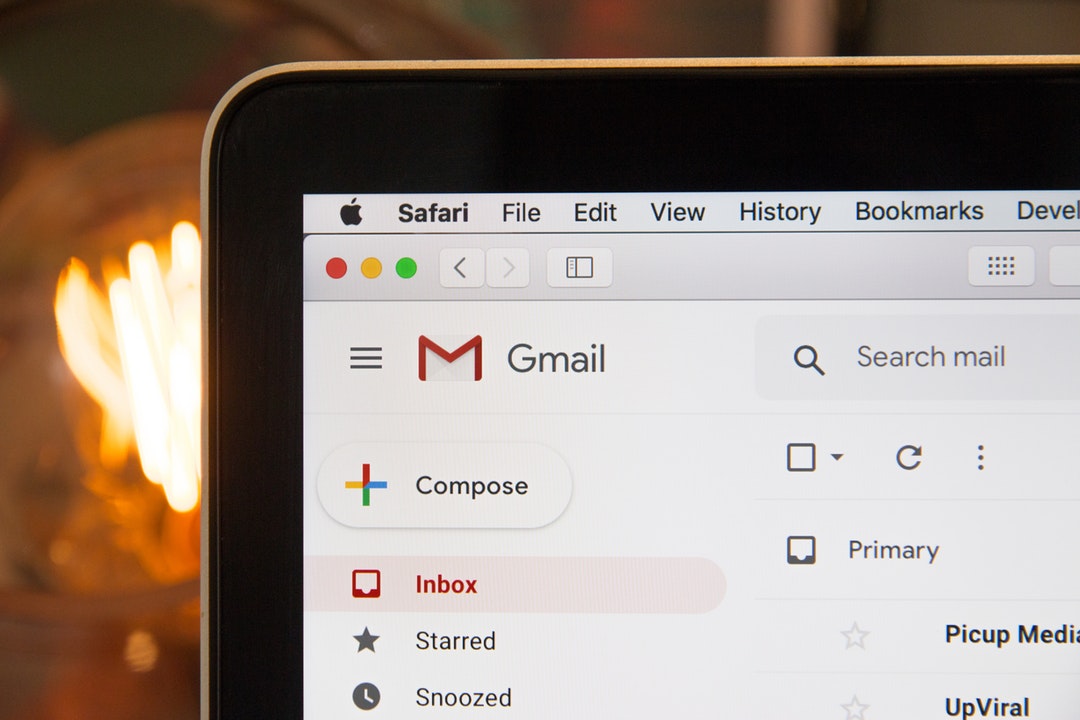Are you tired of getting stuck not being able to open an email attachment from your friend or coworker? Do you fear that your inability to open your email attachments is part of a larger list of computer problems?
If so, then you need to learn what to do when you can’t open an email attachment that you desperately want/need to see. The problem should be resolved in only a few steps!
See below for an in-depth guide how what you should do when you notice that your computer can’t open email attachments. Use these common questions as your guide.
What is an Email Attachment Used for?
Many people think that the only definition for an email attachment is when a file has been included in a message. While that’s one method of it, there are many more.
You may not have realized that an email can also be sent as an email attachment. You have the ability to send more than one email attachment at a time, assuming you have the file size capabilities to do so.
In its simplest form, email attachments are supposed to be an easy way for you to share photos and digital documents with your recipients. However, that isn’t always the case.
There could be several reasons why you’re struggling to open the email attachment you have received (more on that in a minute). The email might require a specific application that you don’t have downloaded.
For example, if your coworker sends you over an Adobe Acrobat file, but you don’t have Adobe downloaded, then you won’t be able to open the file. This will be especially confusing if you’ve asked to hide all pop-ups from your browser and don’t see the automatic message requiring you to download the Adobe software.
Please note that the majority of malware or cyberattacks are done by downloading an email attachment and having their unsuspecting victims open them. If you see an attachment with a file finding in .exe or .com, it’s likely to be an attempt at a malware attack.
That can also be avoided by staying away from common email phishing subject lines such as:
- “Reset password”
- “IT notice”
- “Assist urgently”
- “Verify your account”
- “Invoice”
- “Reply Quickly”
The list goes on and on. If you feel like the subject line is generic and attempting to force you into a rash decision, it could be a hacker. Stay away at all costs.
Reasons Why Email Attachments Won’t Open
Now that you have to see what email attachments are usually for, it’s time to identify some of the most common issues. See below for an in-depth list.
Unfamiliar File Format
As previously mentioned, this is when you receive a file from a format or application that your computer does not recognize.
The most common example of this is a PDF that requires you to have a PDF reader installed to download the file. Such PDF readers include Adobe Acrobat, Nitro PDF, Foxit Reader, and so forth.
To solve this issue, you may need to download a PDF reader. However, you don’t have to download the one that they’re pointing you toward. Be sure to download a free one, such as the ones that were previously mentioned.
You might also be able to use a file converter to change the file’s format into a file type that your computer is familiar with.
Compressed File
You’ve likely run into these files before. When they arrive, they come with an icon of a file folder with the side completely zipped up.
As their name would imply, compressed files are used to scale down an attachment that comes in many different files so that it can be sent much faster.
To fix this problem, you need a zip file extractor. Be sure to download one for your computer to use. From that day on, you’ll be able to open them up at your will!
Antivirus Programs Are Blocking It
If your computer’s firewall or antivirus software detects even a hint of suspicious elements to the file you’re trying to open, they’ll block it.
The easiest way to solve this is by disabling the software long enough for you to disable the file. Simply access it from your internet browser and temporarily disable it. Download the email attachment that you wish, then re-activate the antivirus software.
The software’s job is to block any foreign attachments. Sometimes it views email attachments—whether from a trusted source or not—as a potential risk.
The File Is Corrupt
There’s the potential that the email attachment you’re trying to download is corrupted, which will make it impossible to open.
This is often due to a software bug or glitch, most likely on the sender’s side. Let the sender know that your file is unable to be opened so that they can either try to send it again or correct the file.
It could’ve been something unforeseen on the sender’s end such as a sudden power outage, updating errors, their system crashed as they went to send the file. etc.
Correct Your Email Attachment Issues With These Tips
Now that you have seen several ways to troubleshoot the email attachment issues that you’re facing, be sure to try them all out.
Be sure to read this article to learn more about the 10 common Microsoft Word functions that you should know.
Start troubleshooting your attachment downloading problem by trying to convert the file. If your email attachment issues continue, then be sure to reach out to an IT specialist to learn more.