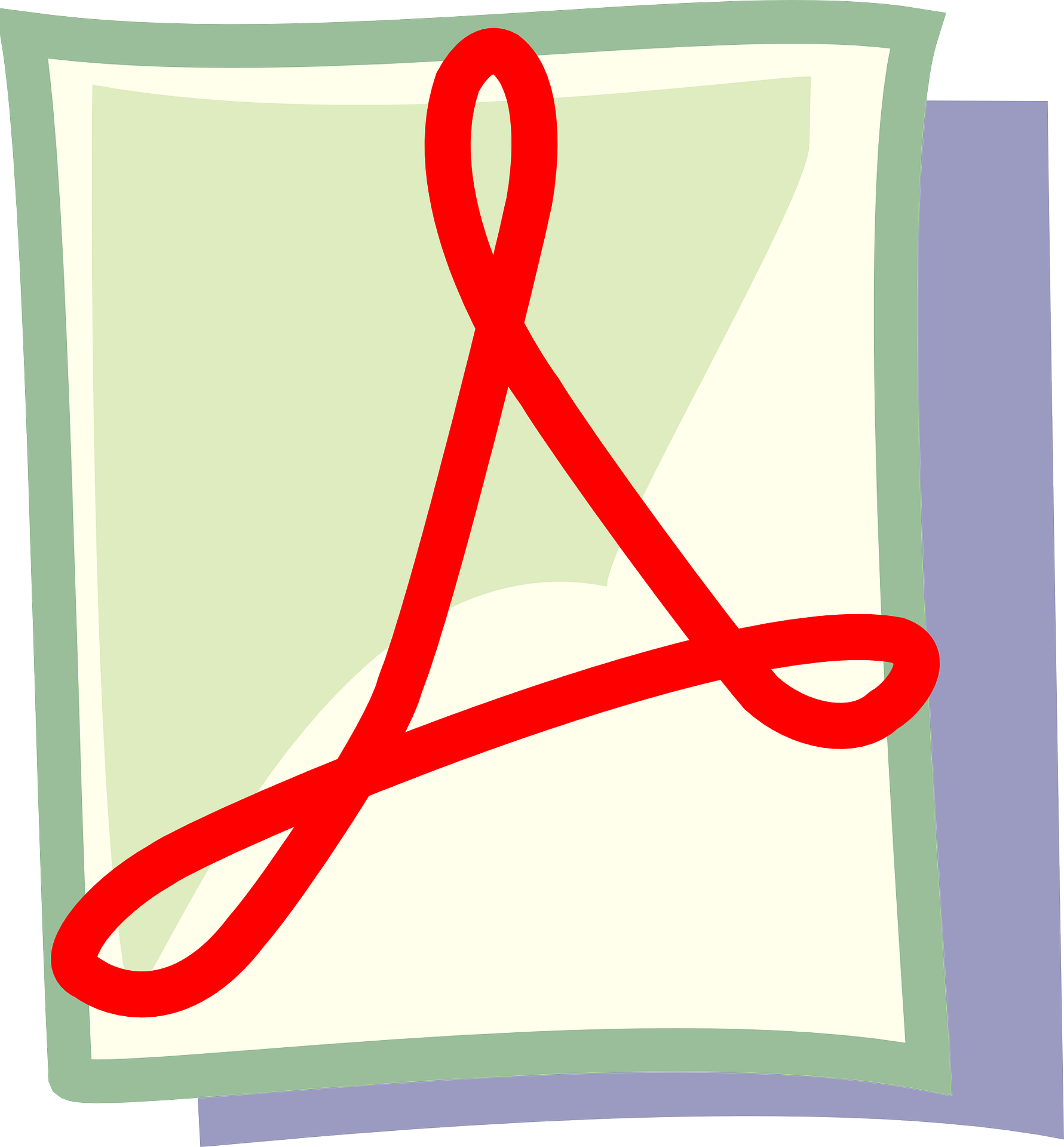Whether you are a student, professional, or just everyday citizen—there’s a strong chance you have needed to convert a file to a PDF before.
This may sound simple, but it can grow more intimidating with various file types. One of the most commonly-converted yet sometimes feared examples of this is with PowerPoint files. But with a free online tool, you can take a PowerPoint and convert to PDF file easily.
This carries several important benefits that can save precious time and effort.
Especially for files that are to be exported or shared among other parties, learning how to convert a file from PowerPoint to PDF is essential. Keep reading for more information on the benefits and procedure for converting PowerPoints to PDF files.
What Is a PDF?
A portable document format (PDF) file is one of the most commonly-used file types today. It is easy to identify, with .pdf attached to the end of the file name.
These file types are often used to distribute read-only documents, like user manuals, books, and forms. They also find frequent use with scanned documents.
PDF vs. PowerPoint
A PDF file allows users to send and receive read-only copies of various files. This is different than an image file, though many times you can convert PDF to JPG file fairly easily.
In contrast, a PowerPoint file will send the other party a workable copy of your slide deck. For the most part, these files will only open within the PowerPoint software.
This is the key difference between PDF and PowerPoint files. If you send the item as a PPT or PPTX file, the other party will typically have access to edit the item to their liking.
When exporting a PowerPoint file or sharing to another party, users may be tempted to send the file as a basic PowerPoint file. For older versions of the software, this would present with a .ppt tag on the end. For newer versions, .pptx is listed as the file type.
Sending a PPTX file may seem like the logical solution when sharing a set of slides. But in reality, there are important benefits of a PDF file that may better serve your goals.
Benefits of a PDF File
PDF files carry many benefits to all types of computer users. But in relation to PowerPoint files, they are particularly useful when disseminating information to other parties.
First and foremost, using a PDF file provides the best chance of accessibility for the other party. There is no guarantee that the person recieving the file has access to the PowerPoint software. Without this, they will likely find themselves unable to open your PPT or PPTX file.
Instead, almost all computers and mobile devices are equipped to open PDF files. In fact, they sometimes do not even require a download. Most PDF documents can be opened right in the web browser.
This way, you do not have to inconvenience the recipient of the file when sending it out, in the event that they do not have the PowerPoint software. Plus, it helps reduce clutter and the potential for risky downloads.
To that point, there are also increased security options with PDF files. These can be protected with a password, so that only authorized users may gain access.
Furthermore, PDFs are designed to protect the information you have inputted. Sending a PDF file rather than a PPT or PPTX file ensures no unwanted changes can occur by other parties.
Formatting is protected, as well.
If the other party opens your file with an outdated or alternative program relative to your system, they may experience formatting inconsistencies. With a PDF file, you can rest assured that your slide deck will remain perfectly formatted.
But, if you are sending a work-in-progress file, it may be best to send in PPT or PPTX form rather than a PDF. This way, other parties can make changes and return the file to you without running into trouble with locked features.
How to Convert a File From PowerPoint to PDF
To convert a file from PowerPoint to PDF, simply follow the below steps.
- Visit our homepage
- Select PPT to PDF or PPTX to PDF, depending on your original file
- Upload your PPT or PPTX file to the site, and select “Convert PPT/PPTX to PDF”
- Once the file has processed, it will be ready to download—click “Download Now”
From there, you should find the converted PDF file in your downloads folder.
Other Conversions
After converting your PowerPoint to a PDF file, it can easily be exported and shared to other parties. From there, you will not have to worry about formatting issues or other concerns that may come with sharing a typical PowerPoint file.
But in the future, you may find yourself wishing to further modify this file. Perhaps you wish to convert the PDF to EPS online—just one of the many conversion options for a PDF.
Luckily, there are online services that allow you to perform a variety of file conversions—for free!
OffDrive allows users to perform conversions including:
- Images (PNG, JPG, GIF) to PDF
- PDF to images (PNG, JPG)
- PDF to documents/presentations (HTML, DOC, DOCX, TXT, EPUB)
- Presentations (old PowerPoint PPT files or newer PowerPoint PPTX files) to PDF, JPG, HTML
- Apple Keynote to PDF, PPT, PPTX, JPG, HTML
- Newer Excel XLSX to XLS, CSV, ODS, PDF
- Older Excel XLS files to XLSX, CSV, ODS, PDF
- Newer Word DOCX files to DOC, PDF, ODT, HTML, RTF
- Older Word DOC files to DOCX, PDF, ODT, HTML, RTF
These services make it simple to quickly change file types without losing any data.
Try It for Yourself
While it may seem complicated on the surface, there is no need to be intimidated by the thought of converting a PowerPoint to a PDF file. The same holds true when looking to convert PDF to Word file, convert a file to SVG, or any other file format change.
To see how easy PowerPoint to PDF and other conversions can be, try it for yourself today!