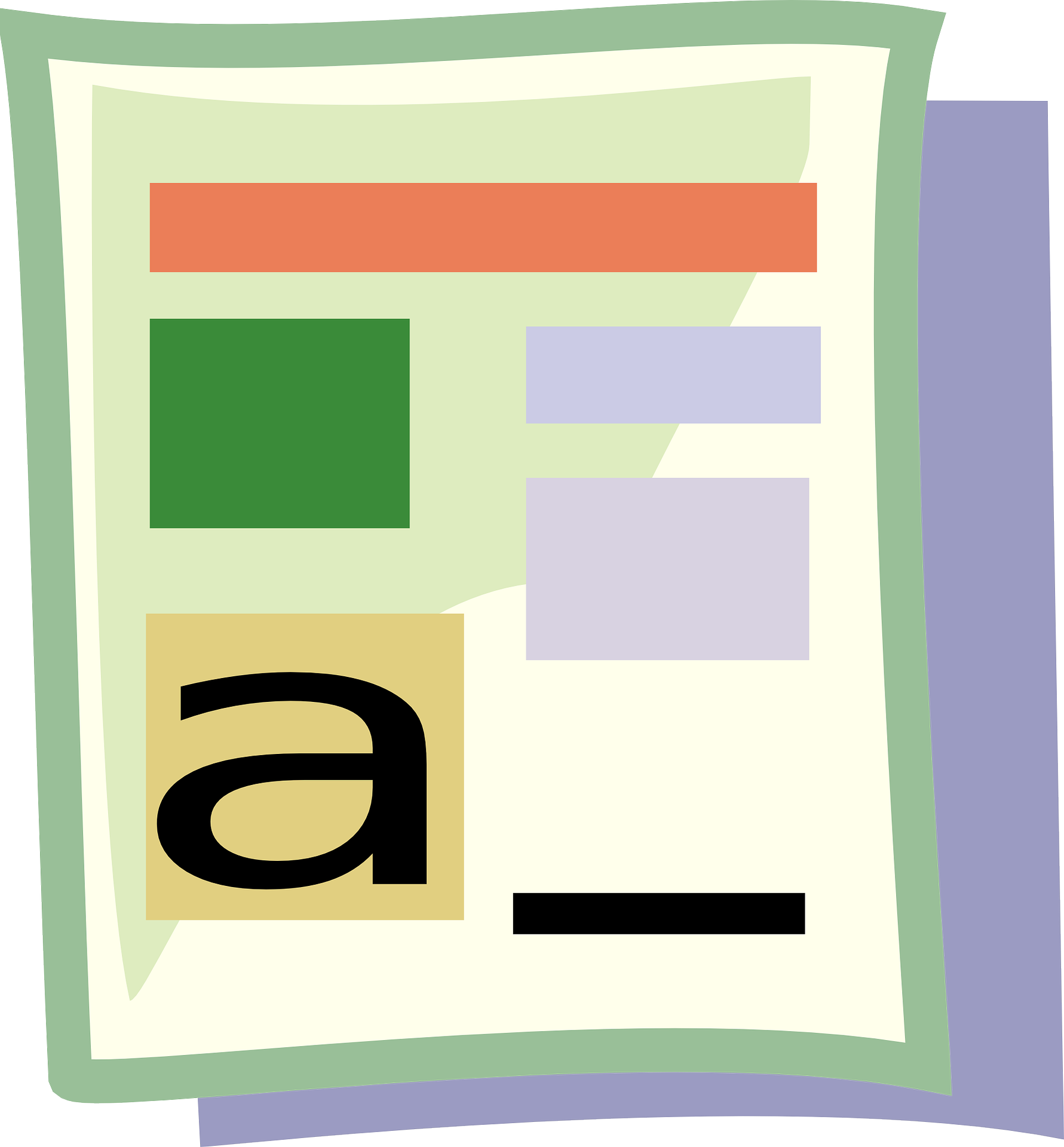How easy is it to convert an HTML web page into a Word document?
HTML markup forms the backbone of all websites. Every page on the web uses some form of hypertext markup language to display content.
Microsoft Word is part of the Office suite which still dominates the industry with a 65% market share. The latest version still uses the popular .docx extension which offers small file sizes compared to previous releases.
This article shows how to convert files like HTML into a Docx file in the most straightforward way.
We breakdown the Docx format and explain how to create a simple HTML web file. You’ll learn how to convert the web page into a Word document. We even demonstrate how to convert to a PDF file and perform the process in reverse.
Read on to learn all about HTML conversions to Word so you can edit and share them with your friends and co-workers.
What Is a Docx File?
The earliest versions of Microsoft’s word-processing software, Word, used a .doc file extension.
The ‘doc’ stood for document and saved content in a binary format that only Office applications could read. However, it didn’t optimize data which meant files became bloated when they didn’t need to be.
Microsoft decided to address this issue and launched a new format with its Word 2007 release.
Docx (.docx) files improve on the traditional file system by automatically compressing information. A Word Docx file is basically a compressed zip file containing a series of XML data files that now make up a document.
The new file format is still used today and older versions of Office can open them using a converter. But they cannot edit or change them.
HTML Web Page Markup
HTML or Hyper-text Markup Language is the standard computer language for web pages.
HTML consists of different elements or blocks defined by . When opened in a web browser, these tags display their desired content like images and tables.
A web page and a Word document present information in a similar way because Word now uses XML at its core.
XML is a subset of HTML. The eXtensible Markup Language separates blocks of content into elements and displays them on the screen or a printed page.
Create an HTML File
You can view the HTML code of any web page by right-clicking on the screen on a web browser like Google Chrome. An option similar to ‘View Page Source’ will appear. Select that to view the HTML.
But if you want to create your own HTML file from scratch then follow these steps:
- Open a text editor like Notepad on your computer
- Type or copy and paste the code below
- Save the file as file.html (change ‘Save As Type’ to ‘All Files’ first)
The HTML markup shown here creates a very simple web file with a welcome message.
Welcome To My Web Page
Hello there and welcome to my HTML web page.
You can learn more about HTML coding on the W3Schools HTML tutorial pages.
Converting HTML to Docx
Once you have an HTML web page saved to your computer how do you convert it into the Word Docx format?
Do you have to manually change the HTML code into compatible XML? What about table data and color formats? Does it take long to complete this process?
Thankfully Offdrive handles all of this hard work for you through our HTML to Docx conversion tool.
Visit the link above and upload your HTML file. Check the validation box to confirm that you aren’t a robot and click the convert button.
Our super-speedy servers will process your HTML markup and transform it into Word.
You can then download the file and share or edit it. Alternatively, you can upload another HTML file. And it won’t cost you a thing.
HTML Conversions
At Offdrive, we don’t just stop at HTML to Docx conversions.
Click on the Document Conversion link at the top of the screen then branch open the HTML option. You’ll see a full list of options here including:
- .doc – the original Word format
- .txt – plain text
- .rtf – rich text format
- .epub – a popular ebook format
There are lots of formats to choose from including the Scalable Vector Graphics image file type. It’s easy to convert files to SVG and we have no limits on the number you wish to transform.
Convert to PDF File
One of the most popular file formats is the Portable Document Format or PDF.
PDFs retain their layout and format regardless of the computer or device they appear on. Unlike HTML, a PDF looks the same within all browsers, computers, phones, or tablets.
To convert your HTML files to PDF, use our free online tool.
PDF Conversions
One additional tip is how to convert your new PDFs into the Docx format. Thankfully that process is just as easy as HTML to Word.
Convert PDF to Word File
Visit our PDF to Docx converter page and click the ‘Browse…’ button. Navigate to your PDF file and select it.
Next, check the ‘I’m not a robot’ box and the ‘Convert PDF to DOCX’ button will appear. Click it and wait for our system to process your file.
Convert PDF to JPG File
Offdrive also lets you transform your PDFs into JPG images. You can then insert them directly into your Word documents and resize them without worrying about embedding a PDF.
The steps are exactly the same as with all our file conversions which is simple and convenient!
Convert Files for Free Online With Offdrive
This article has shown you how to convert file formats like HTML and PDFs into a Microsoft Word .docx.
Using Offdrive’s free online conversion tools, it’s easy to transform files from one format into another. Just scroll to the top of our homepage and choose your file type.
We have archive conversion tools, image conversion, spreadsheet, and document conversion. And remember, there are no limits to the number of files you can upload and save.
Our servers even let you convert your HTML files into Kindle .mobi format. Try it out and see how powerful the service is.